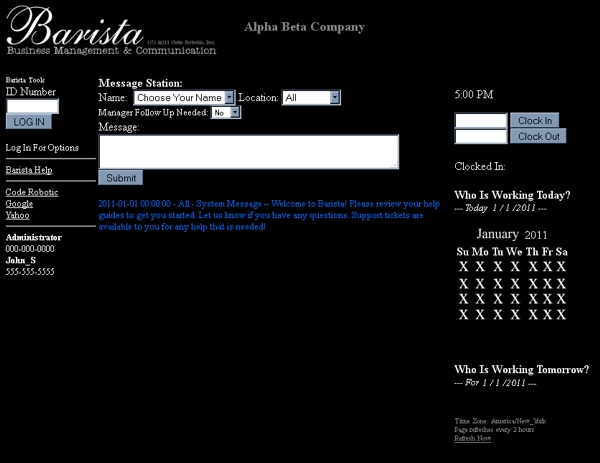 |
⊕ To continue, enter your assigned ID (numeric) into id number box and click LOG IN
⊕ To clock in, enter your assigned ID (numeric) into clock in and click CLOCK IN
⊕ To clock out, enter your assigned ID (numeric) into clock out and click CLOCK OUT
∴ The main screen lists who is working today, tomorrow, the time, and a calendar with today highlighted.
∴ Also, on the left, links provided by your system admin are listed.
∴ Below your links, the phone numbers of your associates is listed.
∴ The center of the page shows all messaging.
∴ Messages in DARK BLUE require manager action.
∴ Messages in LIGHT BLUE were replies to emails or texts sent by Barista
∴ The page refreshes automatically every 2 hours. To refresh now, click the refresh button on your browser or the link REFRESH NOW in the lower right corner. New messages will be displayed upon refresh.
⊕ To leave a message, choose your name and location from the dropdown box.
⊕ Choose whether this message requires manager follow-up on that particular item.
⊕ Type a brief message describing what you need to communicate, then click submit.
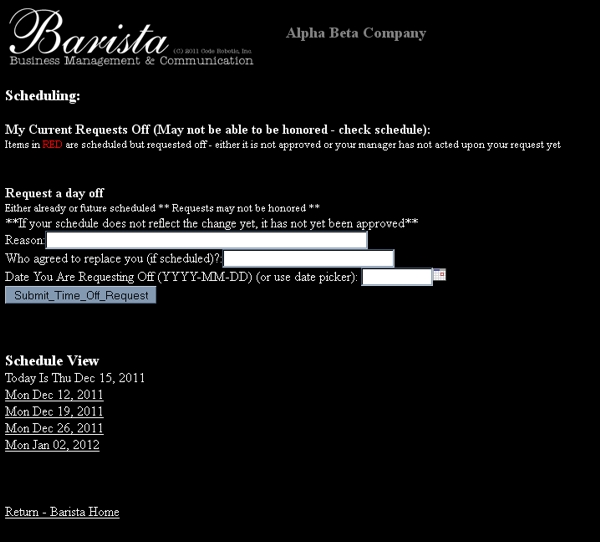 |
⊕ To enter a request off, enter the reason, who you would like to replace you, and click the calendar icon next to the date to choose the day you wish not to be scheduled, and SUBMIT your time off request. Keep in mind that your manager can't guarantee it.
∴ Your requests off are listed. You may delete them if you no longer want them.
∴ You may view upcoming schedules below by clicking the appropriate link.
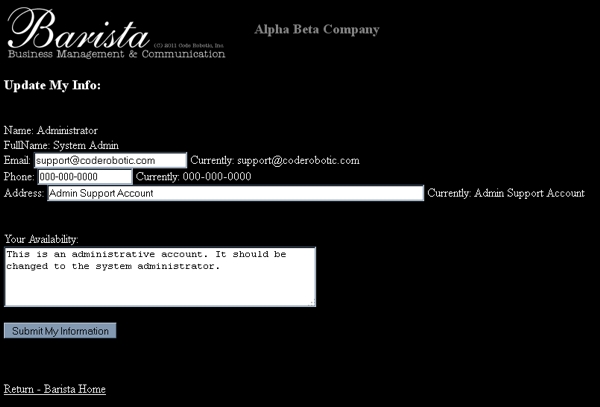 |
⊕ Update your email address, phone number, address, and availability to work and SUBMIT your information.
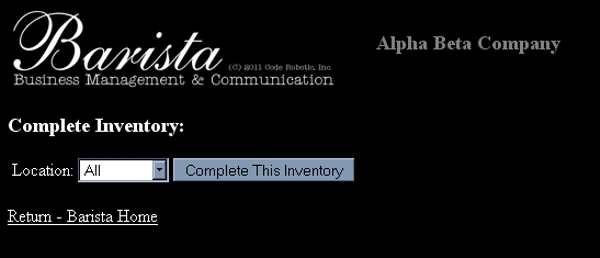  |
⊕ Choose the location of inventory to complete.
⊕ Enter the amounts of each item listed in the inventory and click COMPLETE THIS INVENTORY.
 Test Drive Company Version: 2.03 Unchanged
Test Drive Company Version: 2.03 Unchanged